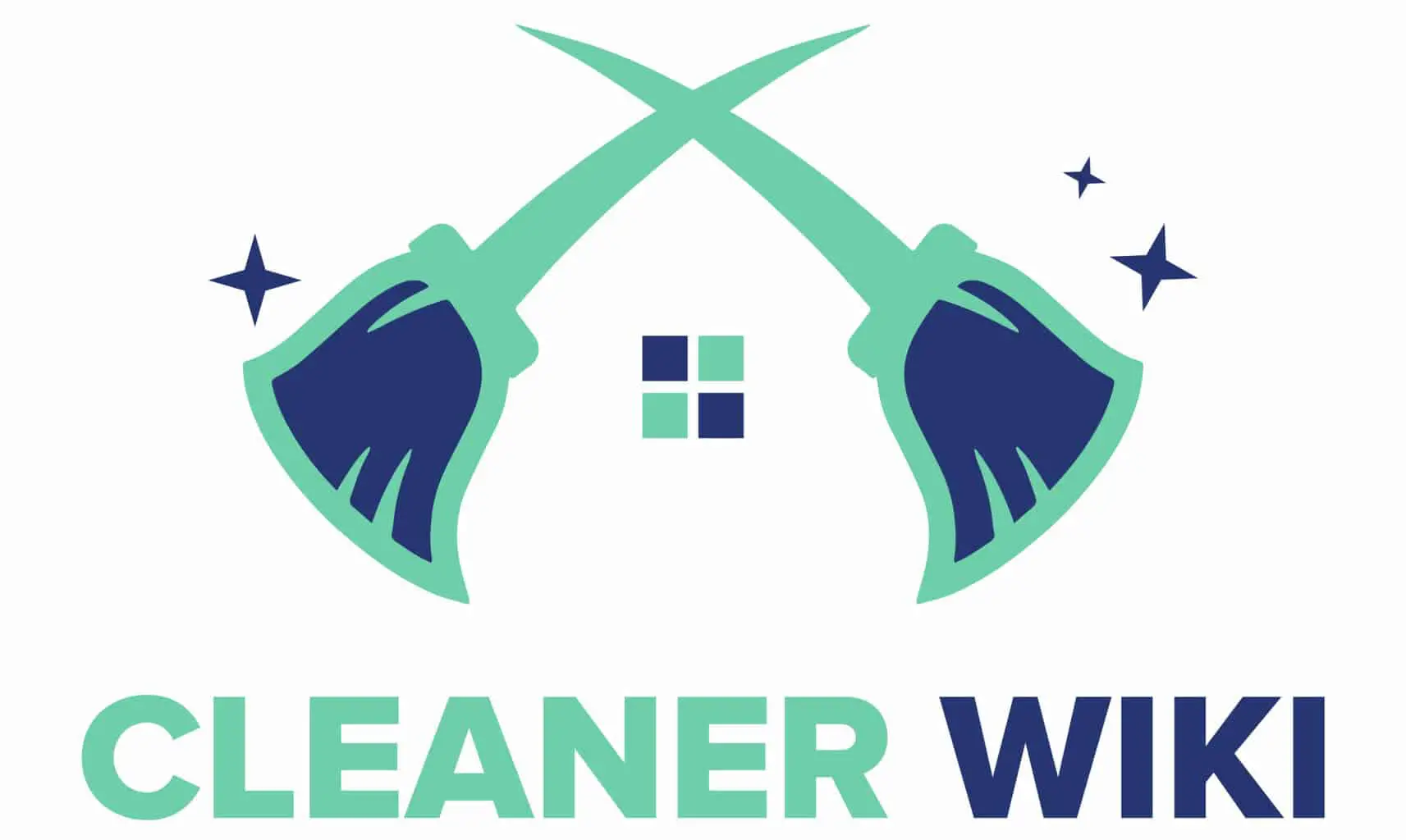As an Amazon Associate we earn from qualifying purchases.
If dust and fingerprint smudges cover your iMac display, it’s time to clean it, so you should know how to clean the iMac screen. Wipe away the dust with a soft, non-abrasive cloth, such as a microfiber towel. To remove stubborn smears from your screen, use a screen cleaner.
When cleaning your iMac display, avoid using abrasive cleaners or rags. Many of us are guilty of not cleaning our screens on a daily basis, but doing so would not only improve your iMac’s display efficiency. It will also ensure that it is safe for your children to use.
When it comes to cleaning an iMac screen, most people make the mistake of overdoing it. Keep in mind that, while aggressive washing with invasive cleaning chemicals may seem like a good idea at first, it may permanently damage your computer screen.
Although the user manual for your iMac may instruct you on how to wipe your screen without causing damage, it only provides specific instructions.
As a result, if you’re cleaning your screen for the first time, you’ll need detailed instructions to avoid making costly mistakes. Here’s one of the most efficient methods for cleaning and shining your iMac screen.
Contents
When to Clean the iMac Screen?
Cleaning a computer screen is a piece of cake. Typically, iMac users wait for their displays to become entirely smeared and blurry before trying to clean them. So, whatever you do, don’t just clean your screen until it gets dirty.
There really are two reasons to stop this habit. The first is that screens and surfaces absorb a variety of foreign particles that are invisible to the human eye. As a result, even if your screen appears clean, it is still contaminated with hazardous microorganisms that can make you sick over time.
Secondly, leaving your device screens unattended for long periods of time might cause particles to accumulate on the surface, impairing their function. When you try to clean them in this condition, they become harder to clean and require invasive agents that are detrimental to their operation.
Choosing the Best Cleaning Tools
Avoid Using Toxic Cleaning Solutions
Acetone and ammonia are extremely harmful to iMac screens, avoid using cleaners containing these compounds. Cleaning chemicals like abrasive solvents, typical house cleaners, and aerosol spray window cleaners might work for cleaning CDs and discs, but they should be avoided for cleaning your screen.
If you use these products to clean your iMac screen on a frequent basis, they may flow into the keyboard. This may destroy your device.
Cleaners including acetone and ammonia, on the other hand, are too intense to completely clean your screen. If you use these substances to clean your iMac’s screen on a regular basis, it will eventually display fading regions and damaged places.
Use Water and White Vinegar
Combine equal parts of water and distilled white vinegar in a spray bottle. Fill the spray container halfway with ice cubes before putting the top on and sealing it.
Shake the bottle gently to blend the contents. Rather than directly spraying the cleaning solution on your iMac screen, spray it onto a towel. You can use this cleanser instead of standard screen cleaners.
Use Microfiber Cloth
Toilet paper, paper towels, tissue paper, and dishcloths are too abrasive for protecting iMac screens. You may scratch your iMac’s screen if you use these products to clean it. Instead, just like how you clean your printer drums, flat-screen TVs, and iMac screen with a microfiber cloth and a comparable lint-free cloth for moist cleaning.
Best Way to Clean an iMac Screen
The most basic method for cleaning your iMac screen is more convenient than you might have imagined. To get the greatest results, clean the screen with a moist, lint-free cloth.
However, if your screen is badly dirty and dust-coated, cleaning it may necessitate extra caution.
To assist you to understand the concept, here is a thorough description of each level. In addition, we’ve included some helpful ideas to help you optimize your regular cleaning method and make your iMac look like new.
Steps to Clean an Imac Screen
Turn the iMac off and Unplug It
From the Apple menu in the top left corner of the iMac screen, select “Shut Down.” Take the power wire out of the rear of your iMac and set it aside. Disconnect any other devices that are attached to your iMac, like speakers and HDMI connections, and restart your computer.
Wipe the Dust off the Screen
Now, before you spray the cleaning solution on your screen and keyboard, wipe them down with a microfiber cloth to remove any dust. The practice of tilting your monitor upwards is one of the most effective ways to keep dust particles from settling on your keyboard.
While wiping, add some pressure to smudges and fingerprints, but avoid pushing too hard to avoid damaging the surface. This is due to the possibility that dust particles will scratch your screen as a result of the pressure you’re giving to the screen.
Put the Toxic-Free Cleaning Solution
To clean your screen, wet a clean cloth with clean water. Spray the solution of your choice on the surface of it. If you clean on a daily basis, use fresh water to dampen your cloth instead.
Instead, use two distinct towels for drying and moist washing, and alternate between the two pieces of cloth. Keep in mind not to drench your cloth with water. When washing the screen, it is preferable if it is slightly damp rather than completely soaked.
Following the soaking of the towel, avoid cleaning the screen vigorously. Instead, gently clean it with a circular motion, wiping away any residue.
Allow the Screen to Dry
Now that the screen has been thoroughly cleaned of stains and smudges, it should be left to dry. Allowing your display to dry immediately after cleaning it with a moist cloth may result in unsightly streak marks.
Because of this, wiping the screen with another clean cloth until it is completely dry is critical at the end of the cleaning process. This helps to remove any streak marks from your screen and leaves it squeaky clean, allowing for more colorful displays.
Do not use the same cloth to wipe your screen as you did before. Simply said, that’s all there is to it. Your computer’s screen display has been restored to its original condition.
Maintenance
Using a microfiber cloth to wipe your screen every other day, on the other hand, is neither essential nor recommended. The best solution is to clean the display of your iMac with a soft, lint-free cloth once every two or three weeks, depending on how dirty it is.
It’s really straightforward: simply dust off your iMac screen whenever it appears to be in need of cleaning.
This ensures that no germs or dust particles linger on your computer for an extended period of time that could cause damage or inhibit its operation. If you believe it is necessary to clean your iMac display, continue reading for more information.
Conclusion
Simply following these steps will ensure that your iMac display panels are kept clean and free of debris. Even if there are several methods for cleaning the screen of an Apple iPhone, you don’t have to spend a lot of money in order to accomplish this.
You don’t even have to sit through hours-long tutorials to learn how to become an excellent screen cleaner.